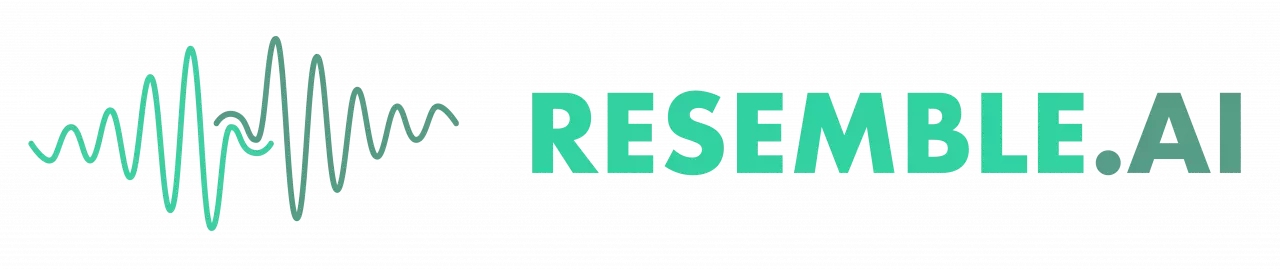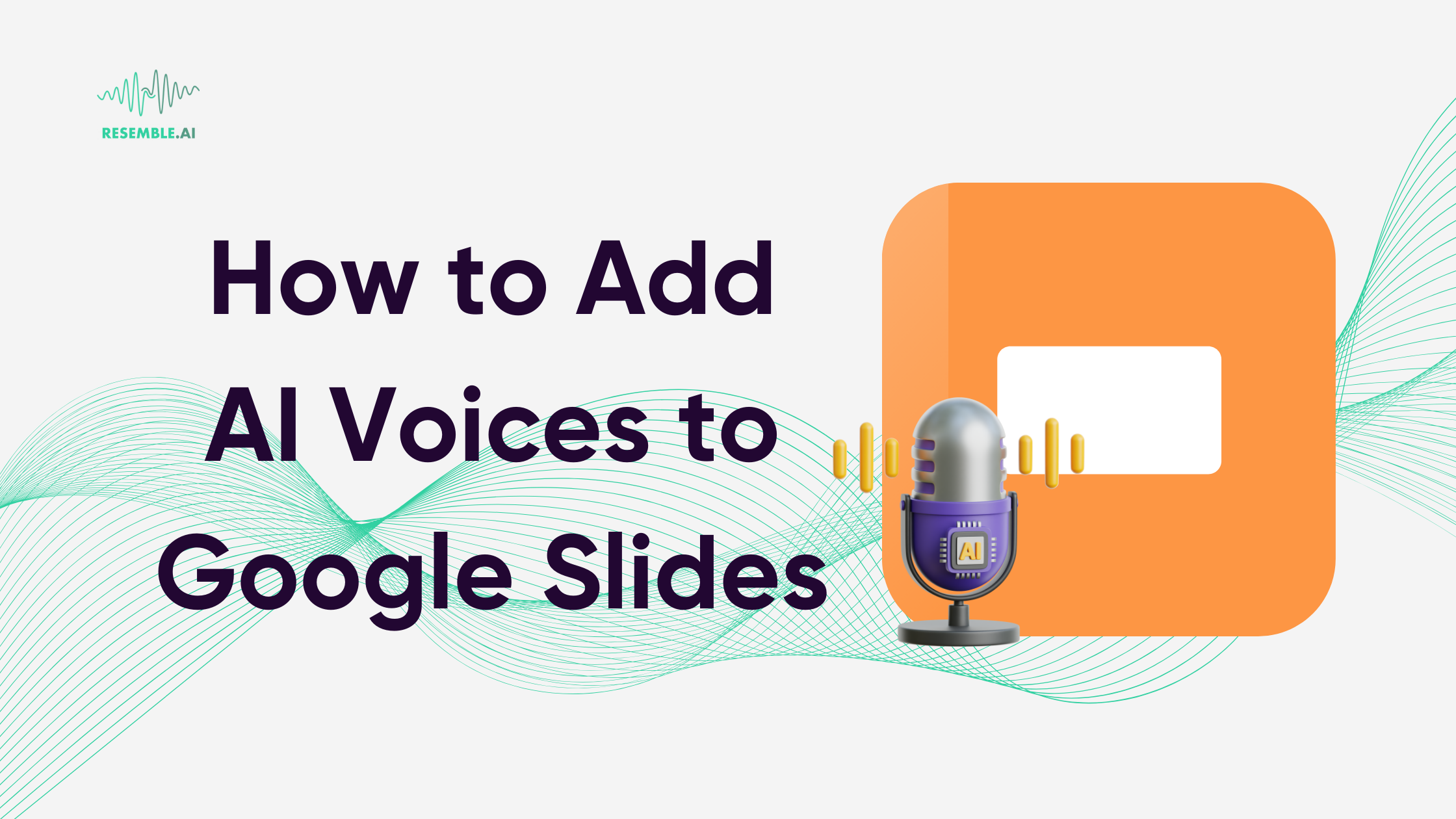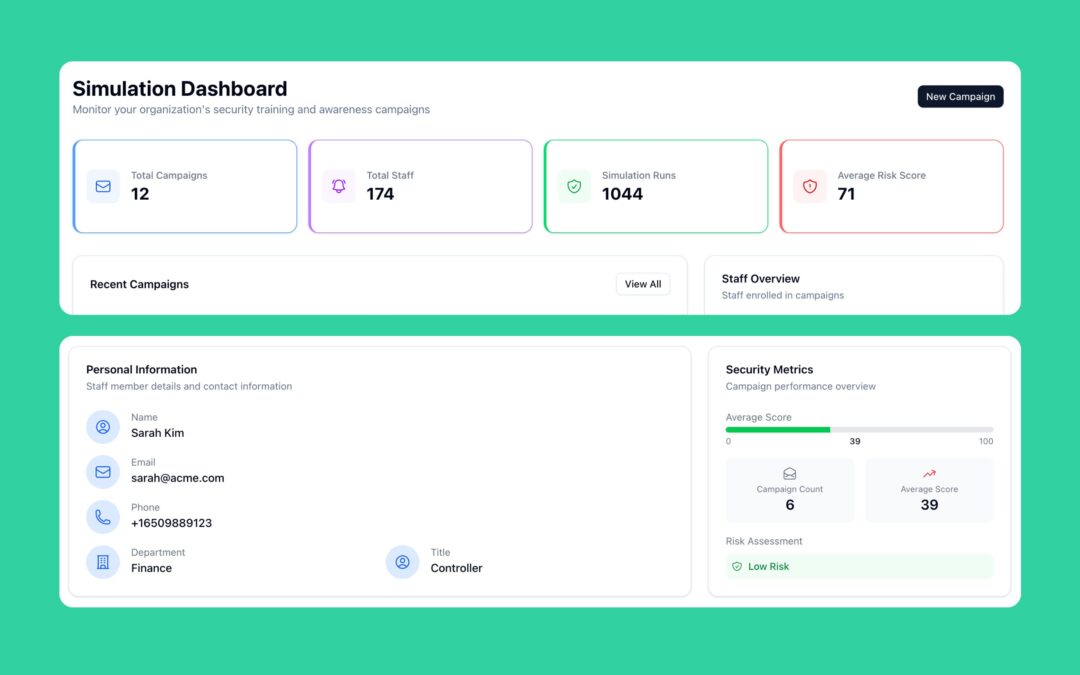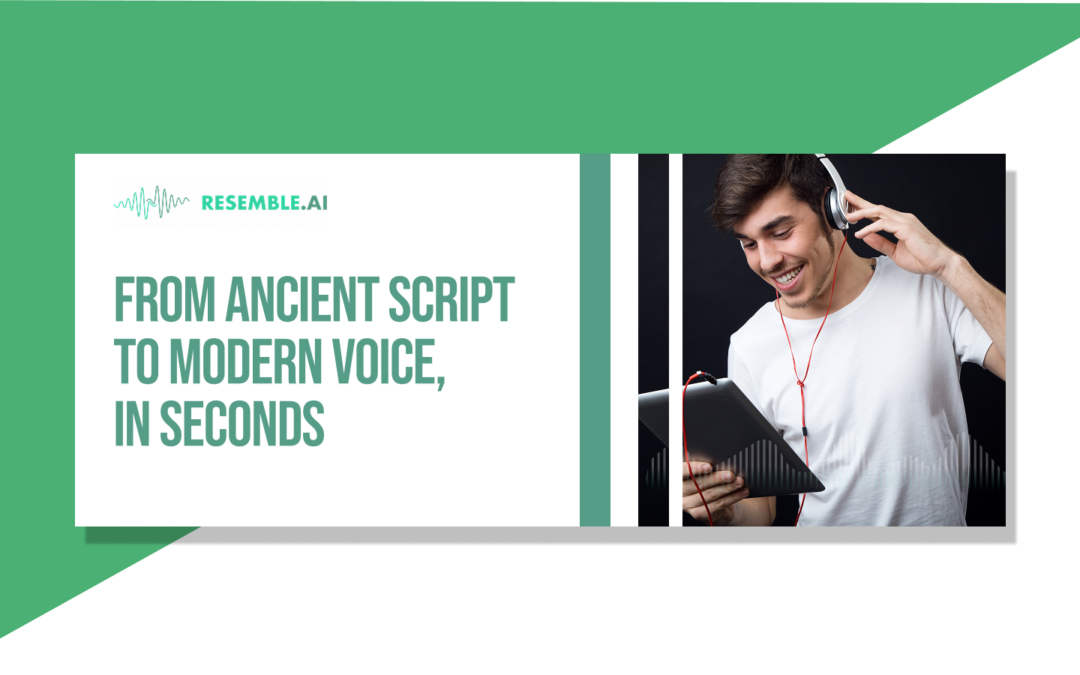In our previous blog, we talked about using Resemble’s AI Voice Changer in Discord. What if we told you that you can also use AI voices in your presentations? Yes, you read it right! In this blog, we will learn how you can enhance your Google Slides presentations by adding different AI voices that will turn your presentations into an experience.
Google Slides is a powerful tool for creating visually engaging presentations, but have you ever thought about adding a unique touch to your slides by incorporating AI voices? Taking advantage of AI technology can bring a new level of professionalism and sophistication to your presentations.
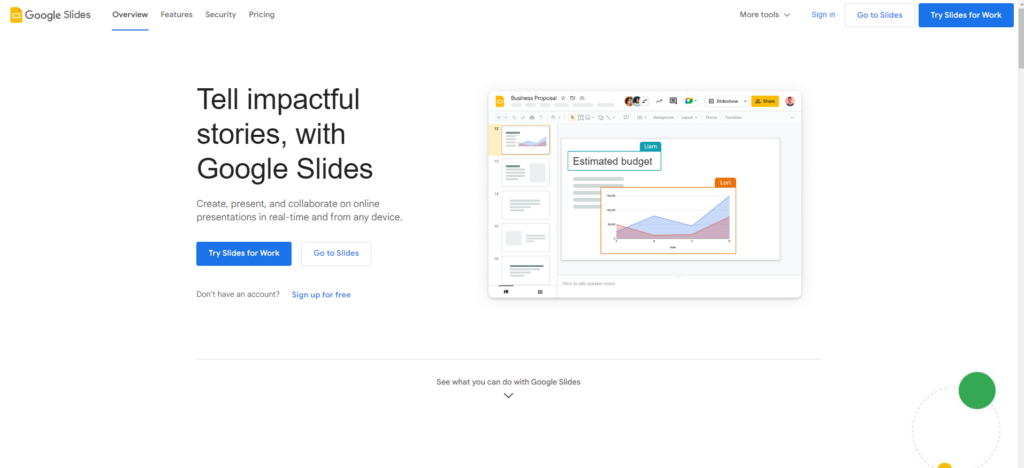
The Power of AI Voices in Presentations
AI voices offer a convenient and effective way to narrate your Google Slides presentations. Now, add a bit of flair by using AI voices; you can create a more engaging and dynamic experience for your audience. These voices are generated through sophisticated algorithms that produce natural-sounding speech, making them perfect for presentations, tutorials, and other audio content. With AI voices, you can easily add narration to your slides, convey information more clearly, and captivate your audience with professional-grade audio.
Let’s try this!
Open ChatGPT and enter this prompt:
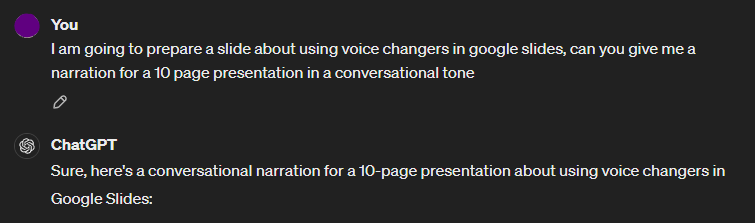
ChatGPT will then produce content for you in a matter of seconds. Make sure to edit out unrelated content as you see fit. Now head over to resemble.ai, login, and go to text-to-speech. This is where the magic happens. go to ChatGPT and copy the content you’re going to use, copy and paste it into the section provided, and hit the green play button on the right-hand side to listen.
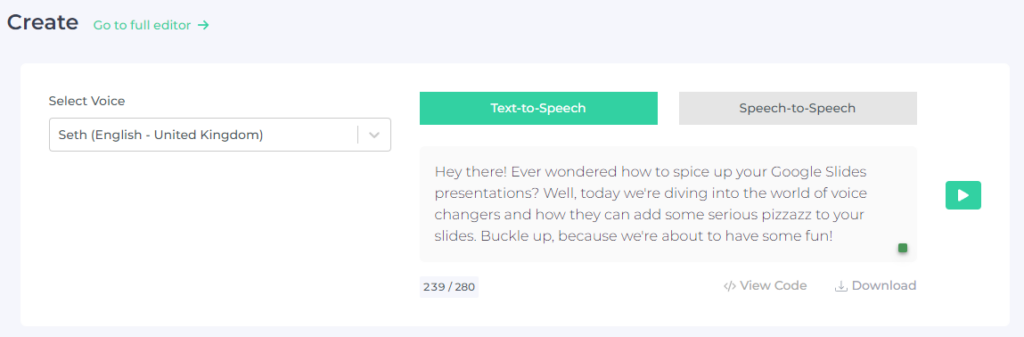
If the voice doesn’t match your vision, you have a wide selection of voices in Resemble’s marketplace to choose from. In the Marketplace, you may try searching for a voice or simply choose from the categorized list below.
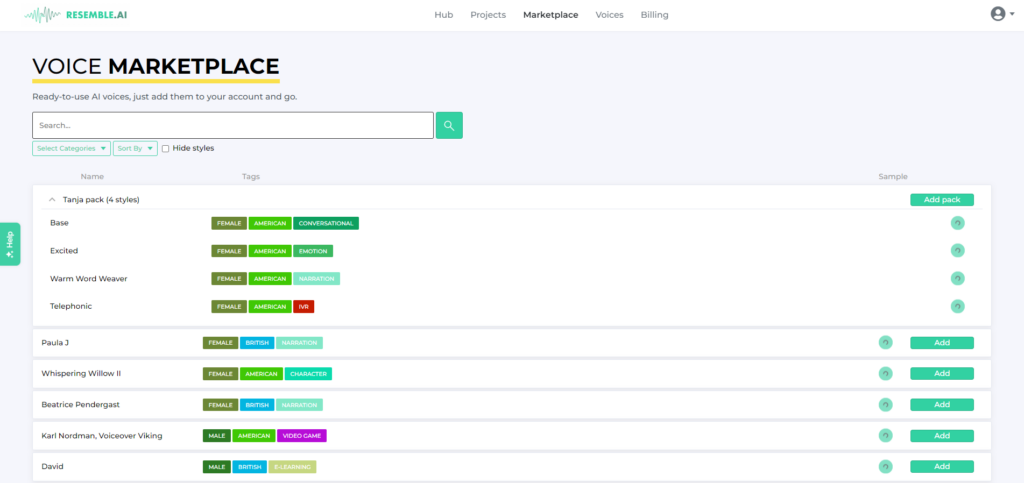
Once you find the perfect AI voice for your presentation, click on the add button and return to the “text-to-speech” page. Choose your desired voice, and hit play for a final run-through. Sometimes, minor adjustments are needed to correct the pronunciation of the words, especially if you use slang. If you’re happy with the final output, hit download to save it as an audio file on your computer. Create a folder on your Google Drive and upload all your audio there.
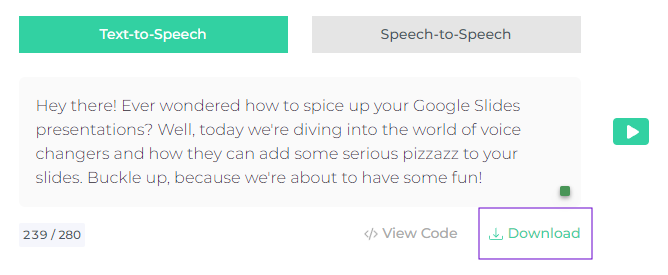
Once you have your narrations downloaded, it is time to go to your Google Slides presentation. Navigate to the slide where you want the narration to play, Below the presentation title, you will find INSERT. Click on it to display the dropdown, then select Audio File. Select your desired audio clip from your Google Drive.
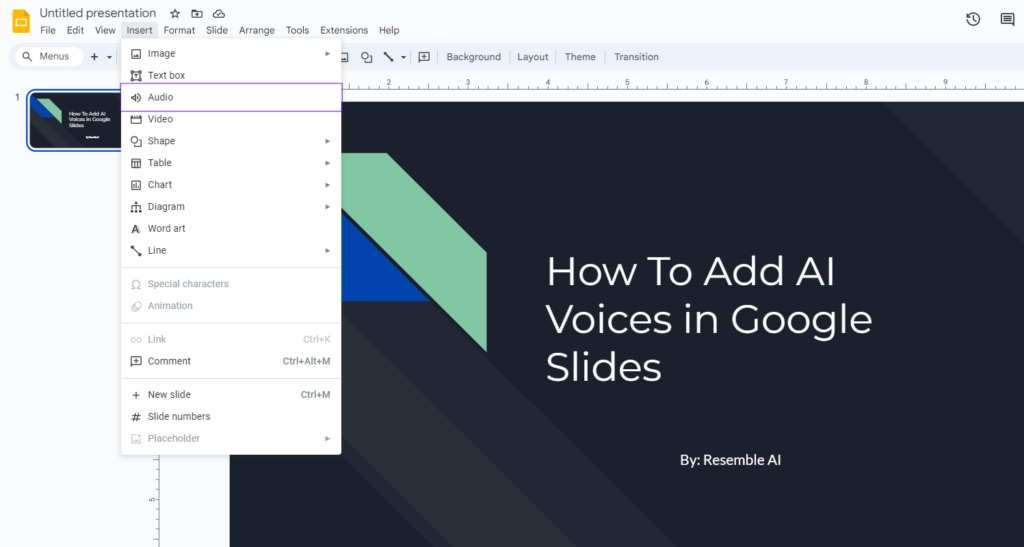
Simply repeat the steps as you move along your presentation and viola! A whole new experience for your presentation! Make sure to adjust the volume settings and playback options for a more personalized experience for your audience.
Some tips you might want to consider
To maximize the impact of AI voices in your Google Slides presentations, consider the following tips:
- Use AI voices sparingly: While AI voices can enhance your presentations, it’s important not to overdo it. Use narration strategically to emphasize key points and add value to your slides.
- Match the voice to the content: Choose an AI voice that aligns with the tone and style of your presentation. Consider the audience and context of your presentation when selecting a voice.
- Practice good narration techniques: Even with AI voices, it’s essential to maintain a clear and engaging narration style. Speak clearly, pace yourself appropriately, and convey emotions when necessary.
- Test the audio quality: Before finalizing your presentation, listen to the narration to ensure the audio quality is clear and professional. Make any necessary adjustments to the volume or tone to improve the overall experience.
Adding AI voices to your Google Slides presentations can take your content to the next level and impress your audience with professional-grade narration. By following the steps outlined in this blog, you can easily incorporate AI voices into your slides and create a more engaging and dynamic presentation experience. Experiment with different AI voices, practice good narration techniques, and enjoy the enhanced audio capabilities that AI technology has to offer. Keep your audiences engaged in your presentations with AI voices from Resemble and leave a lasting impression with Google Slides like never before.